SeaSide
Ocean waves on a pebbles beach, realistic and unpredictable washing while at times some exotic birds sing around you. Tracks 1 and 2 are my samples, 3 and 4 are from default Tempera internal Canvases, tracks 5-8 are empty. First of all, go to settings and change the BPM to 18, we don't want too many notes overlapping. Each emitter has its own midi channel, you may use an external controller but the internal overlay keyboard works perfectly in this setup, all notes are hold.
Overlay Keyboard is Right 1/4, as depicted. The latest firmware 2.0 assigned a chromatic keyboard, but this is Min instead, change it in the keyboard menu. While still there, switch to the overlay keyboard midi menu and assign the notes of the first (blu) Emitter (Midi ch 1) as indicated in the image on your right, then change to channel 2 and assign the magenta ones and so on to all channels.
Midi ch1 Blue Emitter
Midi ch2 Magenta Emitter
Midi ch3 Yellow Emitter
Midi ch4 Green Emitter
Notes indicated are of course just that, indications, but this setup gives a good feel of what the Canvas is. Another interesting point here is the use of Modulators and the Grain Pan to bring the Emitters in and out of the scene in ever changing overlapping ways. Careful, volume gets loud at times.
Enjoy!
OA
- Tempera canvas
- Shared by rotalumis 1 year, 4 months ago
- Modified 1 year ago
- Downloaded 411×
- Download
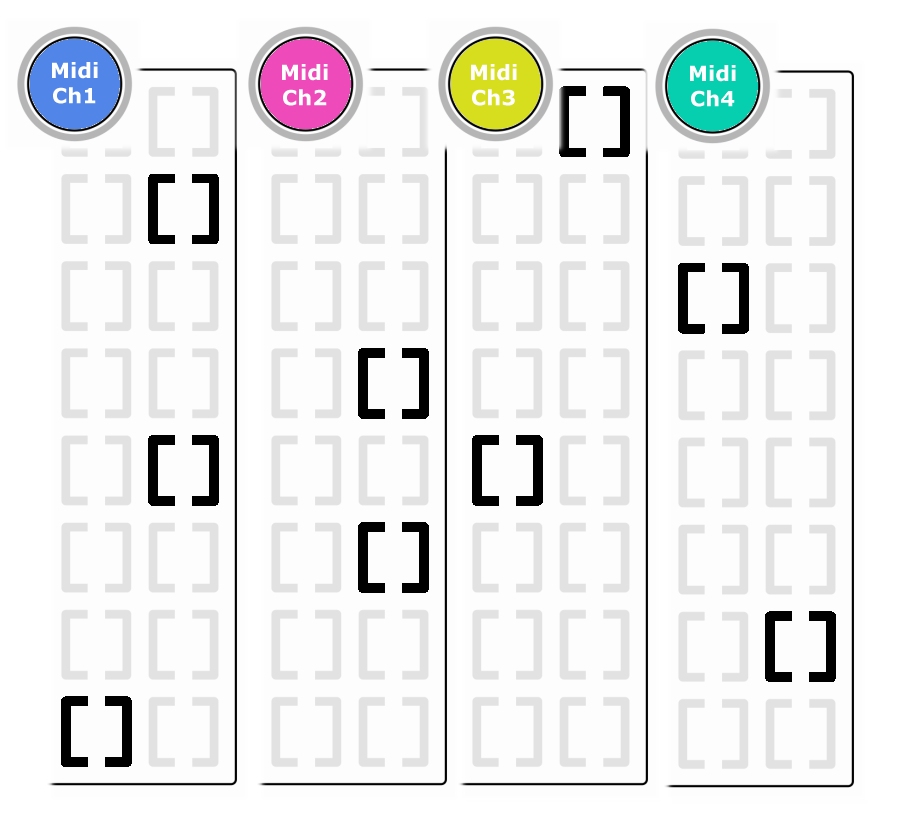
How to use
- Download the canvas.
- Copy
SeaSide.canvas to a FAT-formatted USB stick or a micro SD card into a folder named programs.
- Plug the stick/card to Tempera.
- Press the External storage button and load the canvas directly from external media.
- Download the canvas.
- Copy
SeaSide.canvasto a FAT-formatted USB stick or a micro SD card into a folder namedprograms. - Plug the stick/card to Tempera.
- Press the External storage button and load the canvas directly from external media.